티스토리 뷰
Eclipse에서 Java 파일들에 대해 JavaDoc을 생성하는 방법은 지난 포스팅에서 살펴보았다. 하지만 이건 말그대로 Java 파일들에 대해서 할 수 있다. JavaScript라서 혹시 되나 해봤는데 역시 안된다.
하지만 역시 이세계는 없는게 없다. JS 파일을 JSDoc으로 생성해주는 tookit이 있었고 사용법을 공유하고자 한다.
Toolkit Download & Install
Google Code Archive - Long-term storage for Google Code Project Hosting.
code.google.com
위의 사이트에서 툴킷을 다운받을 수 있다. Windows, Linux, MacOS 관계없이 사용이 가능하다. 제일 위에 있는 파일을 받으면 된다.

설치파일을 받고 적당한 위치에서 압축을 풀어준다. 그럼 위와 같은 모습으로 나오는데 README 파일이 있고 여기에 사용하기 위한 방법이 적혀 있다. 열어보자.
README.txt
======================================================================
REQUIREMENTS:
JsDoc Toolkit is known to work with:
java version "1.6.0_03"
Java(TM) SE Runtime Environment (build 1.6.0_03-b05)
on Windows XP,
and java version "1.5.0_19"
Java(TM) 2 Runtime Environment, Standard Edition (build 1.5.0_19-b02-304)
on Mac OS X 10.5.
Other versions of java may or may not work with JsDoc Toolkit.
======================================================================
USAGE:
Running JsDoc Toolkit requires you to have Java installed on your
computer. For more information see http://www.java.com/getjava/
Before running the JsDoc Toolkit app you should change your current
working directory to the jsdoc-toolkit folder. Then follow the
examples below, or as shown on the project wiki.
On a computer running Windows a valid command line to run JsDoc
Toolkit might look like this:
> java -jar jsrun.jar app\run.js -a -t=templates\jsdoc mycode.js
On Mac OS X or Linux the same command would look like this:
$ java -jar jsrun.jar app/run.js -a -t=templates/jsdoc mycode.js쭉 길게 어떤 사양에서 동작을 하는지 어떻게 사용을 하는지 등에 대한 정보가 기술되어 있다. 마지막에 있는 사용법대로 사용을 해보자.
사용법
D:\tool\jsdoc_toolkit-2.4.0\jsdoc-toolkit>java -jar jsrun.jar app\run.js -a -e=utf-8 -t=templates\jsdoc C:\temp
Picked up JAVA_TOOL_OPTIONS: -Djava.net.preferIPv4Stack=true내 상황에 맞게 위와 같이 실행을 해준다. 하나의 파일을 JSDoc으로 생성을 해줄때는 파일을 지정하면 되고 JS파일을 여러개 한번에 하고 싶다면 폴더째로 지정을 해주면 된다.
C:\temp 하위에는 sample.js 파일이 있다. 이 파일은 다음과 같은 모습이다. 주석부분만 유심히 보자.
/**
* 날짜 유효성 체크
*
* @param 날짜
*/
function gfn_checkDateValidation(date){
if (date.length != 10){
return false;
}
//들어가는지 유효성검사
var date_pattern = /^(19|20)\d{2}-(0[1-9]|1[012])-(0[1-9]|[12][0-9]|3[0-1])$/;
if(!date_pattern .test(date)){
return false;
}
date = date.replaceAll(/-/gi, "");
var nYear = Number(date.substr(0, 4));
var nMonth = Number(date.substr(4, 2));
var nDay = Number(date.substr(6, 2));
// 해당달의 마지막 일자 구하기
var nMaxDay = new Date(new Date(nYear, nMonth, 1) - 86400000).getDate();
if (nDay < 1 || nDay > nMaxDay){
return false;
}
return true;
}
그리고 -a, -e, -t 에 대한 옵션이 있는데 이는 다음과 같다.
USAGE: java -jar jsrun.jar app/run.js [OPTIONS] <SRC_DIR> <SRC_FILE> ...
OPTIONS:
-a or --allfunctions
Include all functions, even undocumented ones.
-c or --conf
Load a configuration file.
-d=<PATH> or --directory=<PATH>
Output to this directory (defaults to "out").
-D="myVar:My value" or --define="myVar:My value"
Multiple. Define a variable, available in JsDoc as JSDOC.opt.D.myVar.
-e=<ENCODING> or --encoding=<ENCODING>
Use this encoding to read and write files.
-E="REGEX" or --exclude="REGEX"
Multiple. Exclude files based on the supplied regex.
-h or --help
Show this message and exit.
-m or --multiples
Don't warn about symbols being documented more than once.
-n or --nocode
Ignore all code, only document comments with @name tags.
-o=<PATH> or --out=<PATH>
Print log messages to a file (defaults to stdout).
-p or --private
Include symbols tagged as private, underscored and inner symbols.
-q or --quiet
Do not output any messages, not even warnings.
-r=<DEPTH> or --recurse=<DEPTH>
Descend into src directories.
-s or --suppress
Suppress source code output.
-S or --securemodules
Use Secure Modules mode to parse source code.
-t=<PATH> or --template=<PATH>
Required. Use this template to format the output.
-T or --test
Run all unit tests and exit.
-u or --unique
Force file names to be unique, but not based on symbol names.
-v or --verbose
Provide verbose feedback about what is happening.
-x=<EXT>[,EXT]... or --ext=<EXT>[,EXT]...
Scan source files with the given extension/s (defaults to js).이중 -t는 Required 이니 빼면 실행이 되지 않는다.
결과 확인
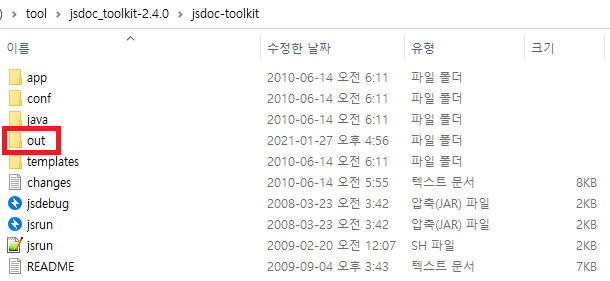
결과는 tookit 설치한곳의 out 폴더에서 확인할 수 있다. 들어가서 생성된 index.html을 눌러보자.
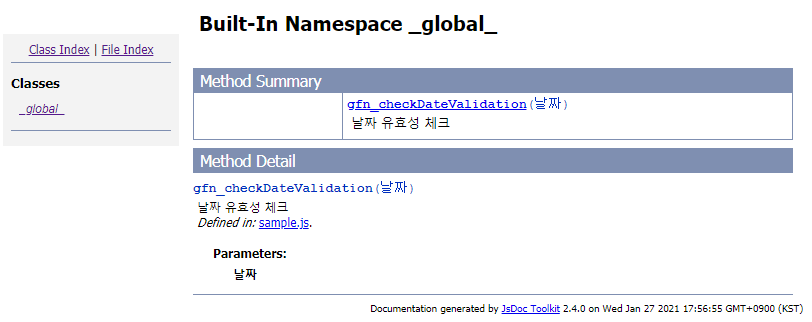
JavaDoc과 거의 비슷한 모습으로 JSDoc이 생성이 되었다. 잘 뽑아 내려면 JS 파일의 주석을 표준에 잘 맞게 작성을 하도록 하자.
끝!
'Lang > JavaScript' 카테고리의 다른 글
| Javascript 로 현재 브라우저 버전 확인하기 (0) | 2021.10.22 |
|---|---|
| XSS JavaScript 방어 예제 (0) | 2021.07.29 |
| javascript String prototype 기본 예제(replace, null check, validation etc..) (0) | 2020.06.15 |
| Cross Browsing Issue - Radio Button 'checked' not working (0) | 2020.06.03 |
| Cross Browsing Issue - IE에서 popup 띄울때 scrollbar 생기지 않는 문제 (0) | 2020.05.21 |
